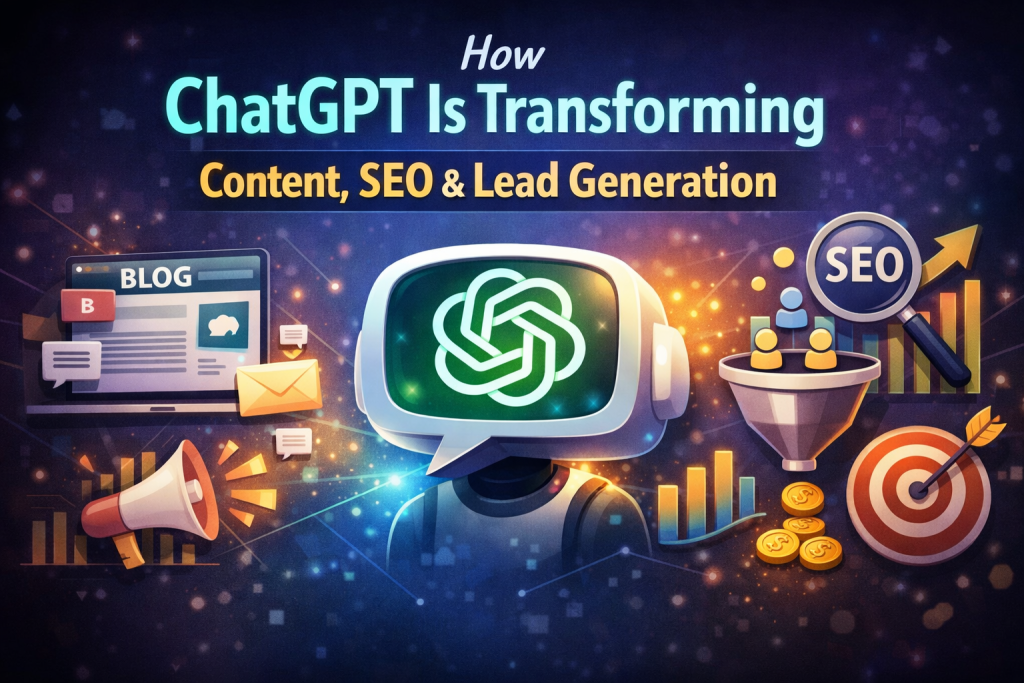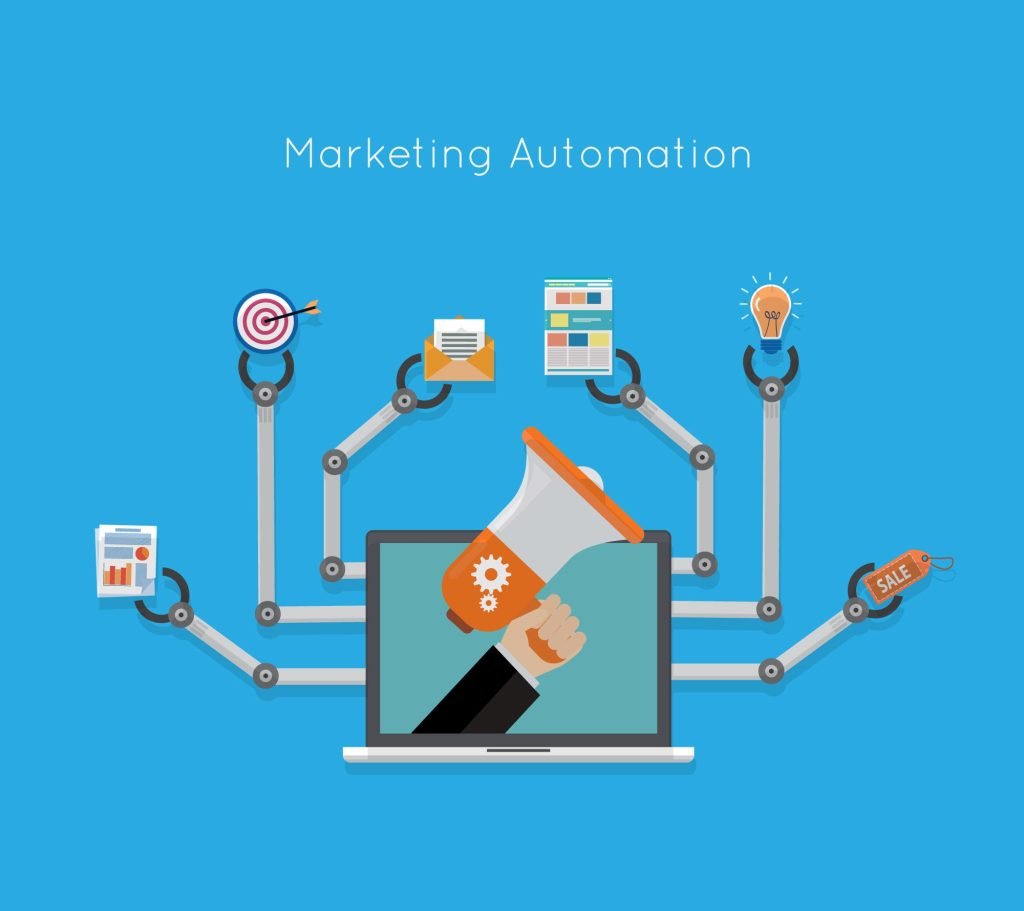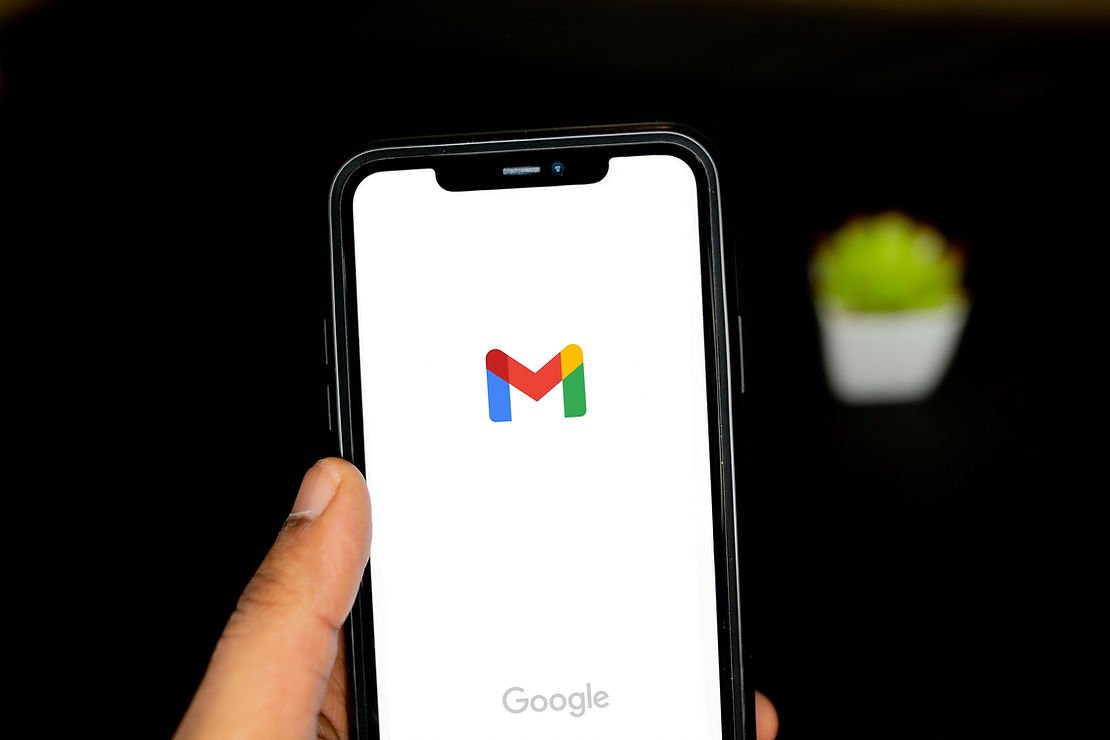
If you want to have a professional email account like grow@monkeyads.in and you do not want to spend money on buying email clients from providers like G Suite of Google or Outlook of Microsoft or even GoDaddy / Hostgator then read this blog.
Pre-requisites:
-
Basic IT knowledge (Outsource the setting up of MX Records if you have hosted your domain to some other web-hosting provider)
-
Hosting from a platform like Hostgator
-
Free Gmail accounts / Outlook accounts
Bellow are the steps to create unlimited professional domain email ids at negligible cost.
5 Main steps which are further broken into several micro steps:
-
Create free Gmail account to be used in back-end
-
Choose & Buy the right Hosting plan
-
Create domain email id on the hosting service provider platform
-
Create Forwarder to forward the emails to the Gmail account on the hosting service provider platform
-
Create Alias in Gmail account
-
First step is to have a hosting from Hostgator or similar web-hosting service provider https://www.hostgator.in/web-hosting/linux-shared-hosting
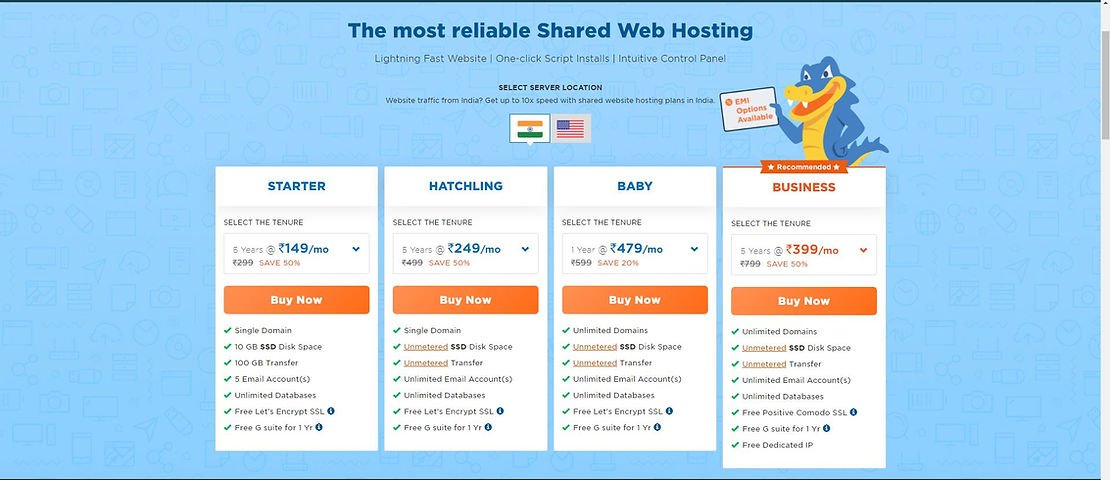
-
We will talk for the case study of Hostgator in this blog. You can apply similar solution to any alternative hosting provider as well.
-
Please opt for Data Center: INDIA & Plan: BABY. You can opt for 1 year package. 5 year packages are cheaper but requires 1 shot payment.
-
After you have purchased the plan, Go to https://manage.hostgator.in/ & Sign In
-
Manage Orders / List-Search Orders
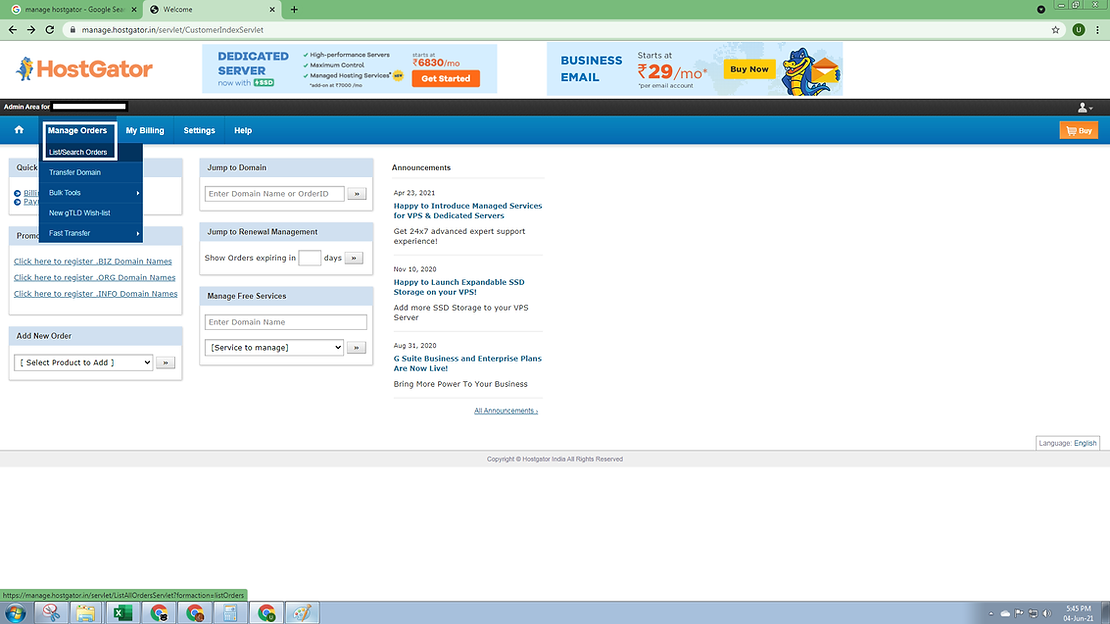
-
Select Multi Domain Hosting (or as per your plan)
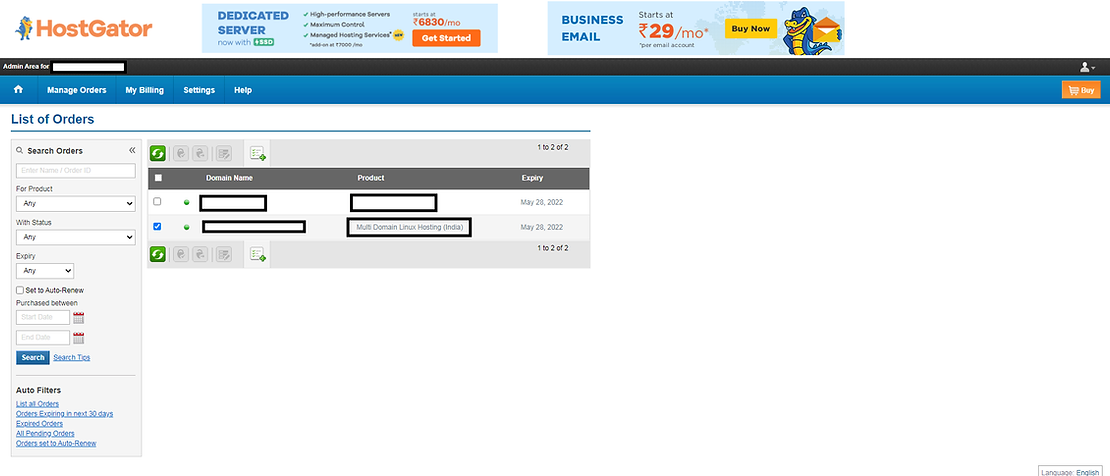
-
Scroll down to the Hosting as per your plan and select Manage Web Hosting
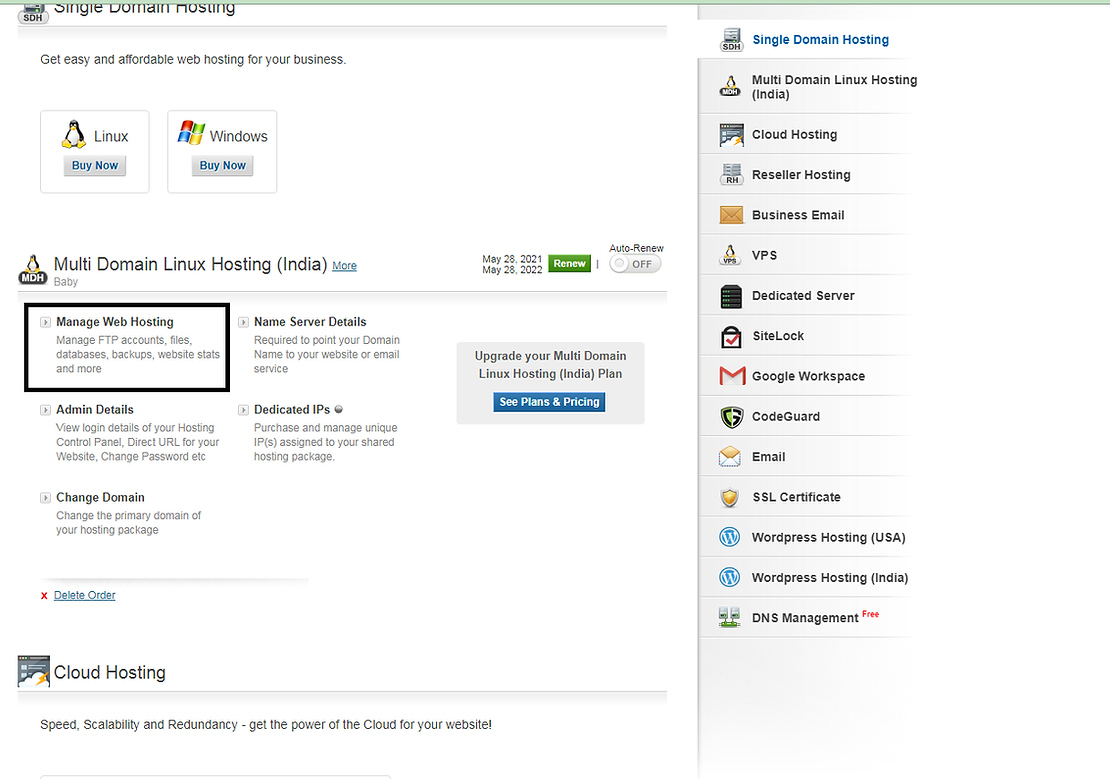
-
It will open a new pop-up (please enable popups)
-
Go to Email accounts to work on it
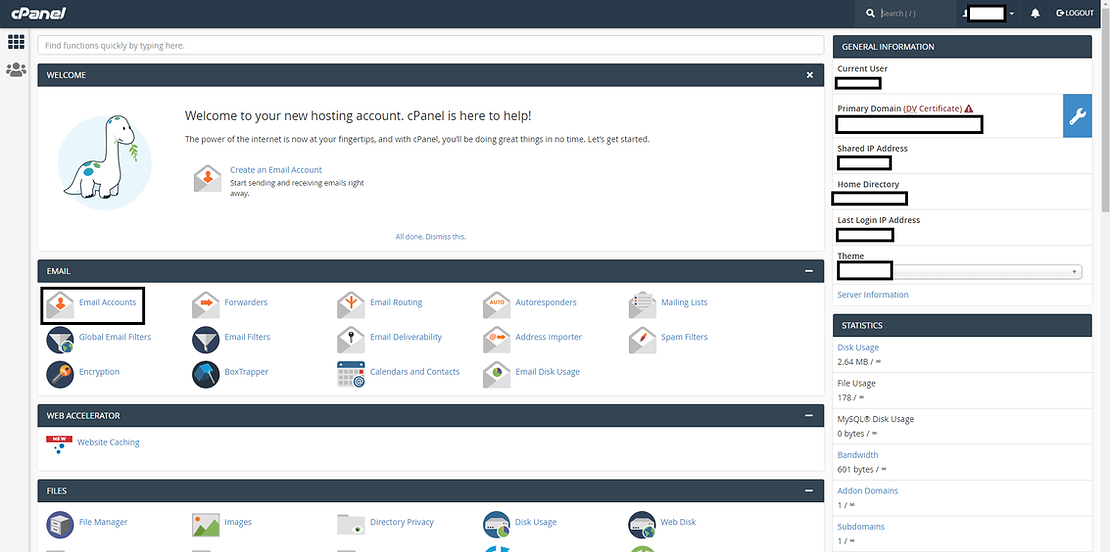
-
To Create a NEW domain email account (name@companname.com) follow the below steps:
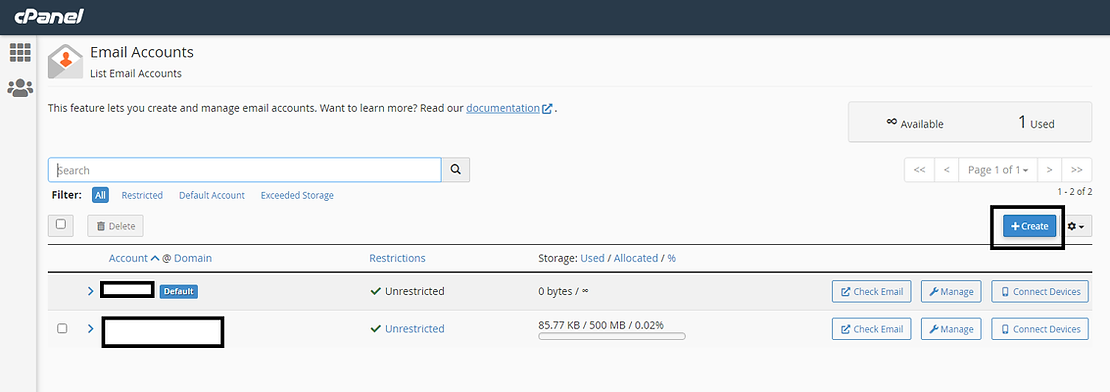
-
Please select the right Domain
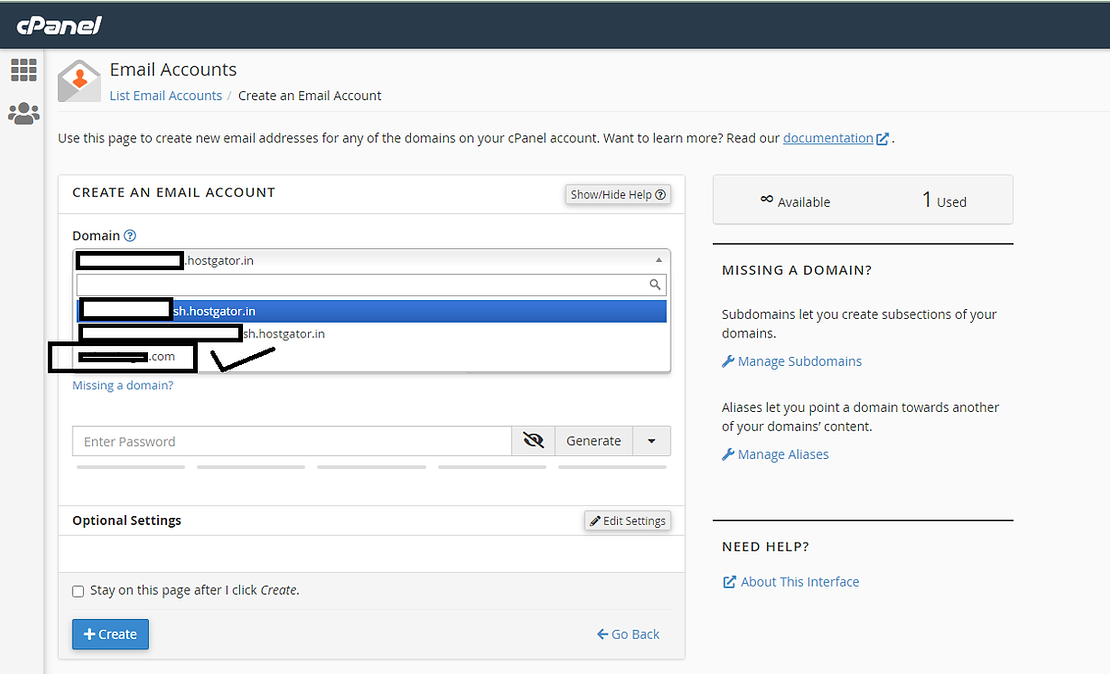
-
Generate Password & please ensure to copy and paste the password and save it securely somewhere else along with the new domain email id created.
-
Post creation of the new domain email id you will get a success notification
-
Now create a forwarder to the Gmail / Outlook account (name.company@gmail.com / name.company@outlook.com) which will be behind the domain email id. Assumption: This Gmail / Outlook account is already created and ready before starting this process.
-
Click on the top left button with 9 tiles in grid, below the logo of cPanel to go to home page of cPanel
-
Go to Forwarders – Forwarders are available on home page of Manage Multi Domain Hosting i.e. cPanel
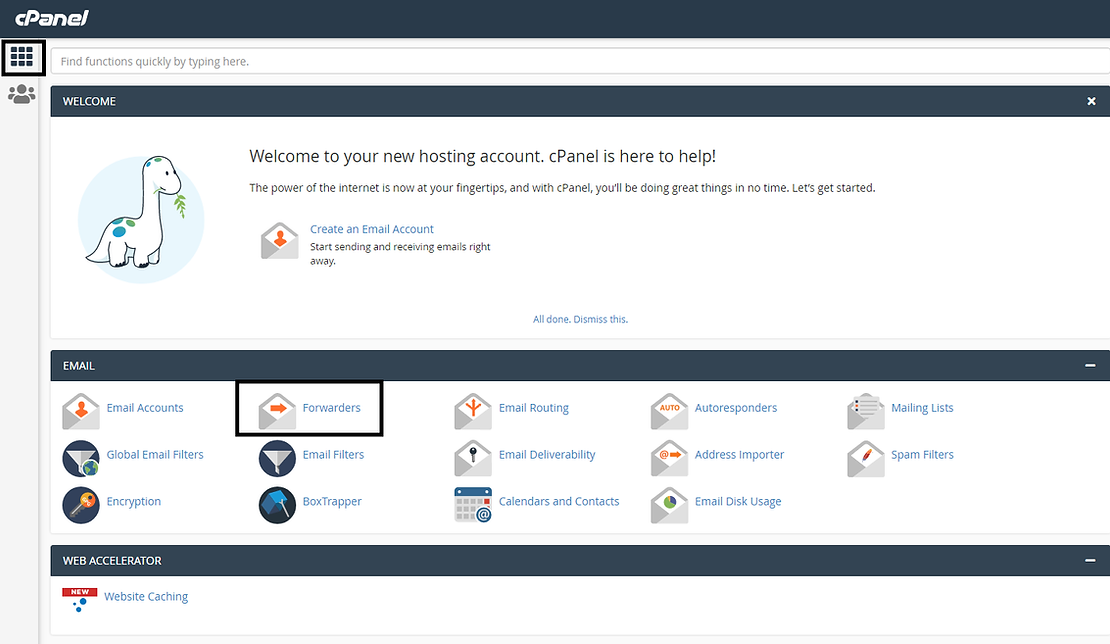
-
Click on Add Forwarder
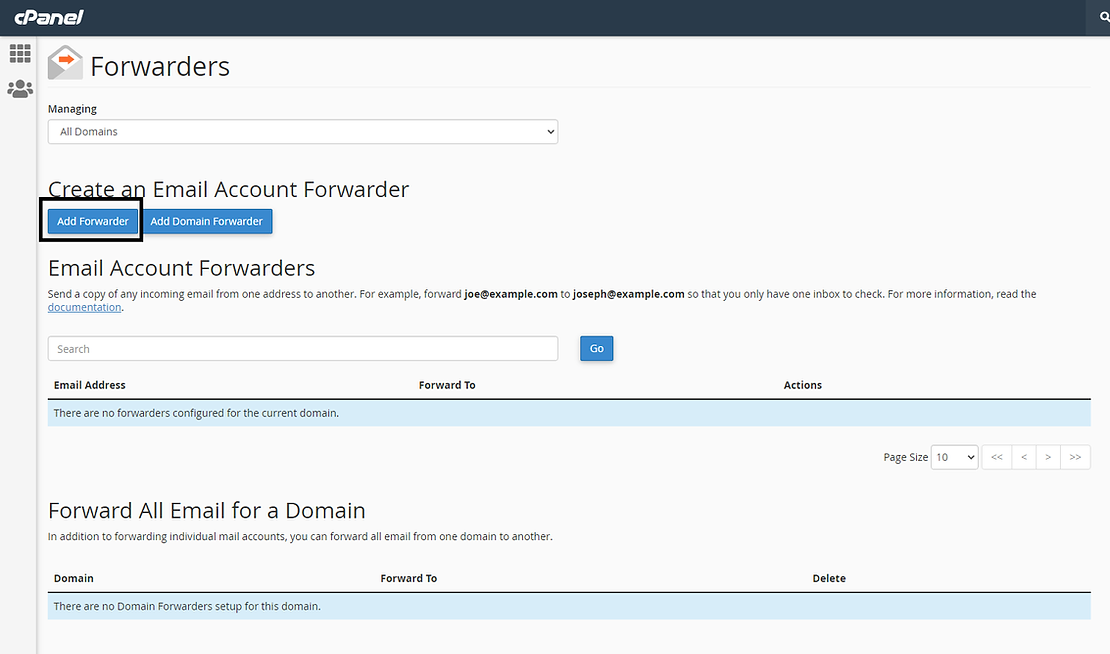
-
Add the right Gmail or Outlook Email account
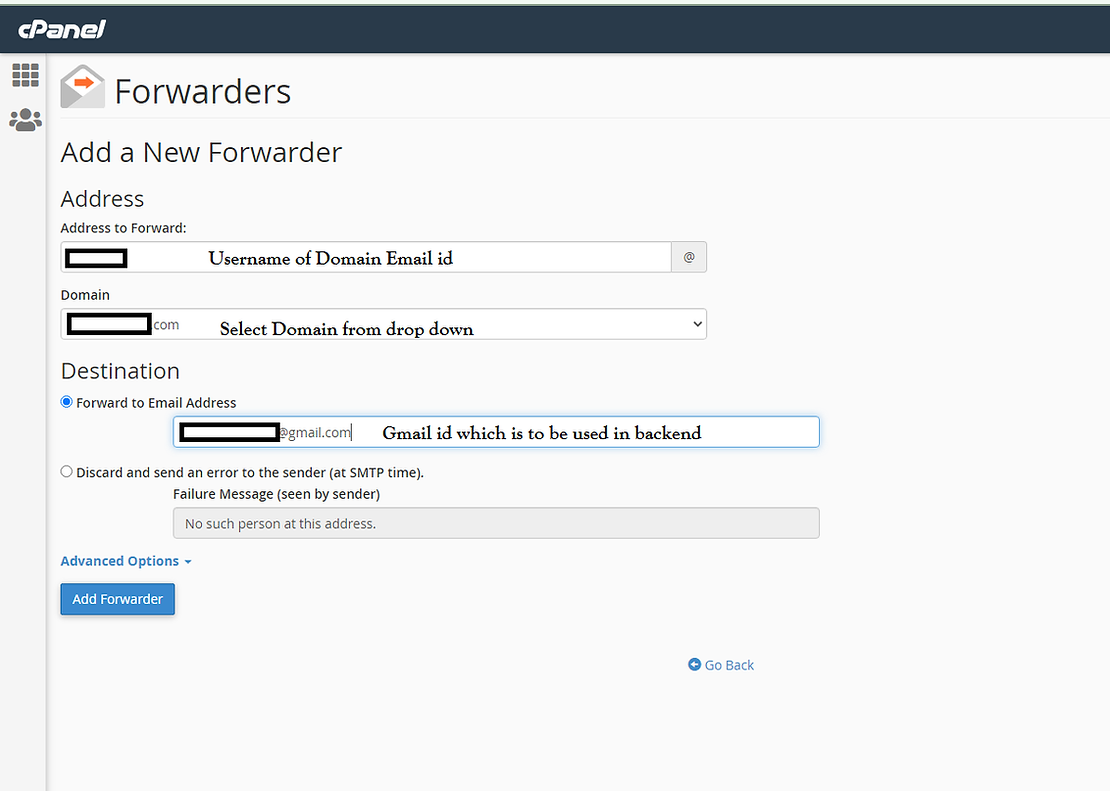
-
When an employee leaves then the replacing employee can be given the same back-end gmail / outlook id with a new domain email id. Prefer using back-end id from free mail service to be generic. Eg: salescompanyname@gmail.com. Use name specific domain email accounts for better impression. Eg: palak@monkeyads.in
-
Now we will show how to set ALIAS in Gmail
-
Click on Settings Icon on top right corner
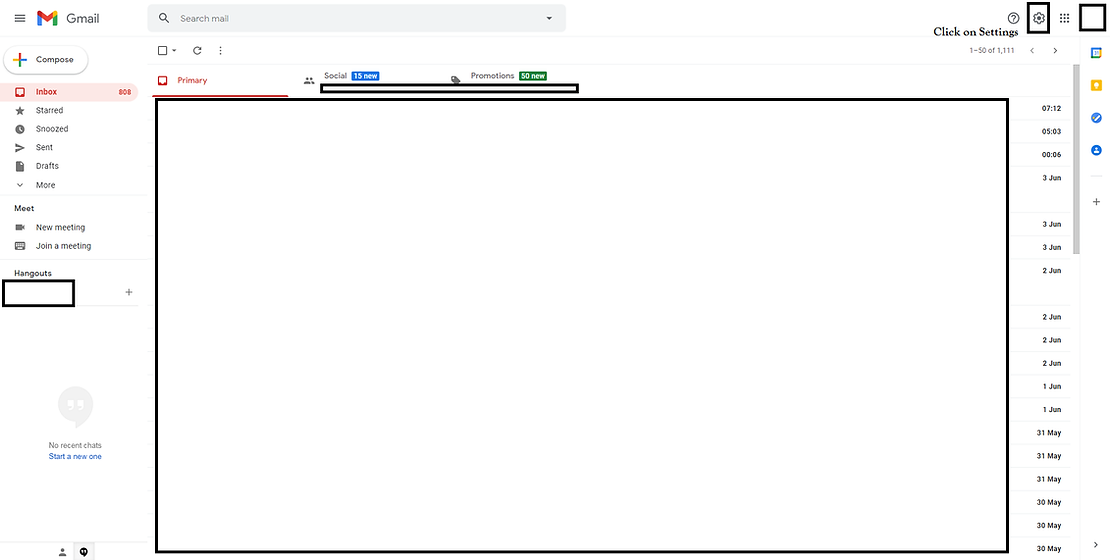
-
See all Settings
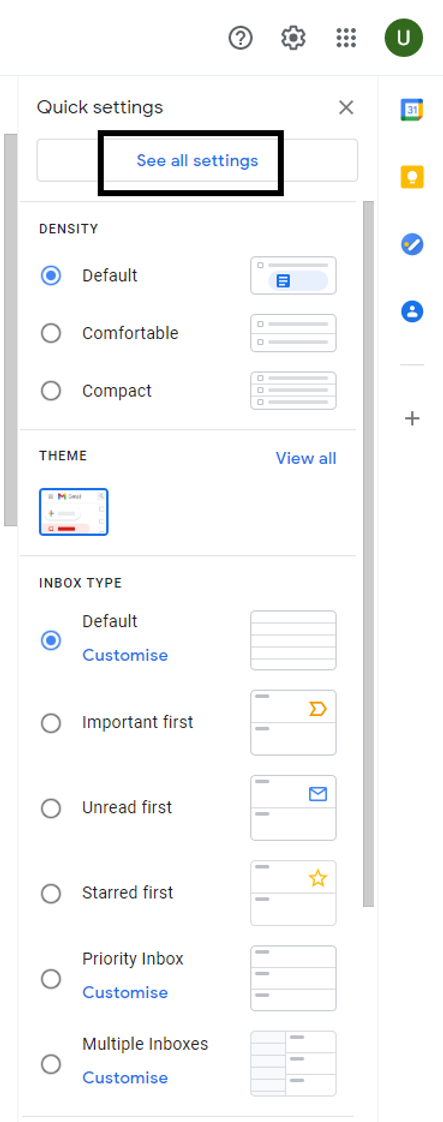
-
Select Accounts and Import
-
Select Add another email address
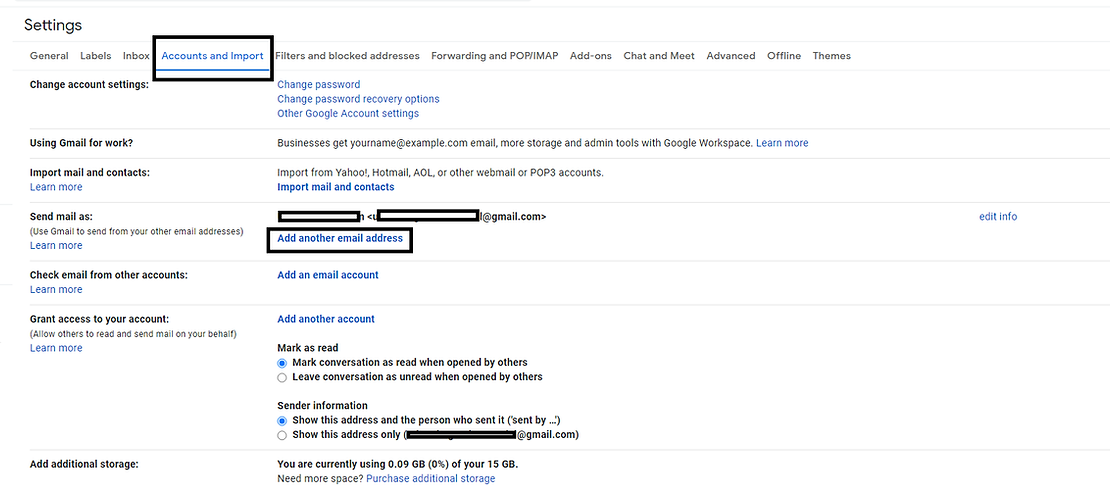
-
A popup will open from Gmail. Enter the Name of the person for whom the Email is being made (or in general email ids, you can mention the name of your company) and the domain Email id
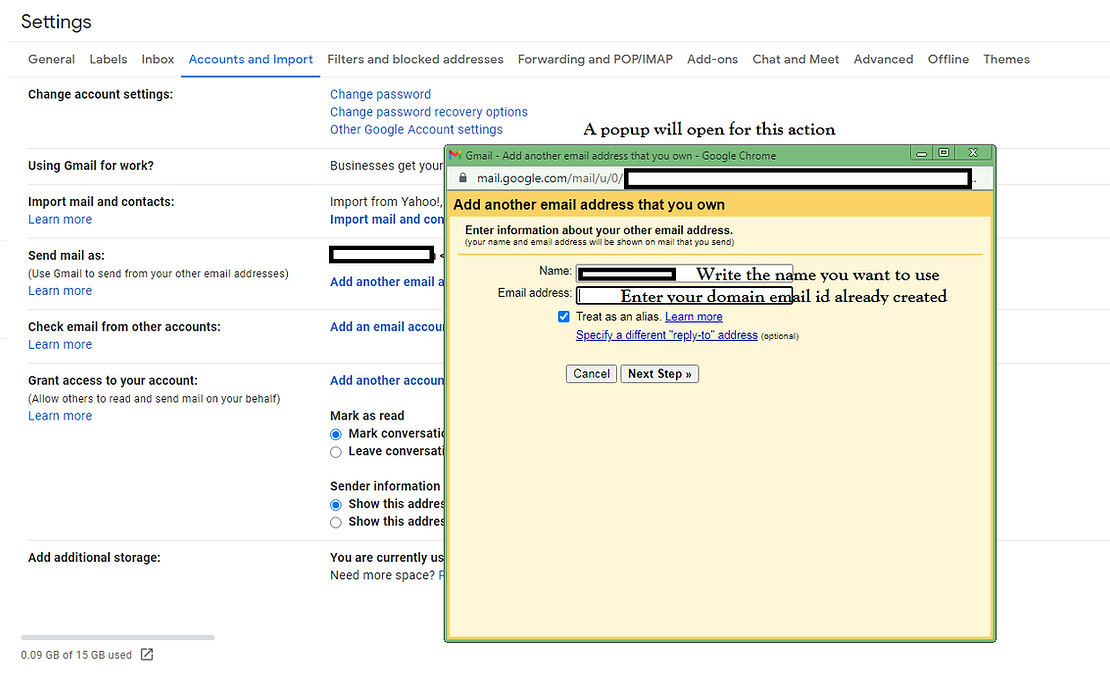
-
Enter the username (full address) and password which you had saved while you created the domain email id from Hostgator. Keep rest of the details as default as visible in the screenshot.
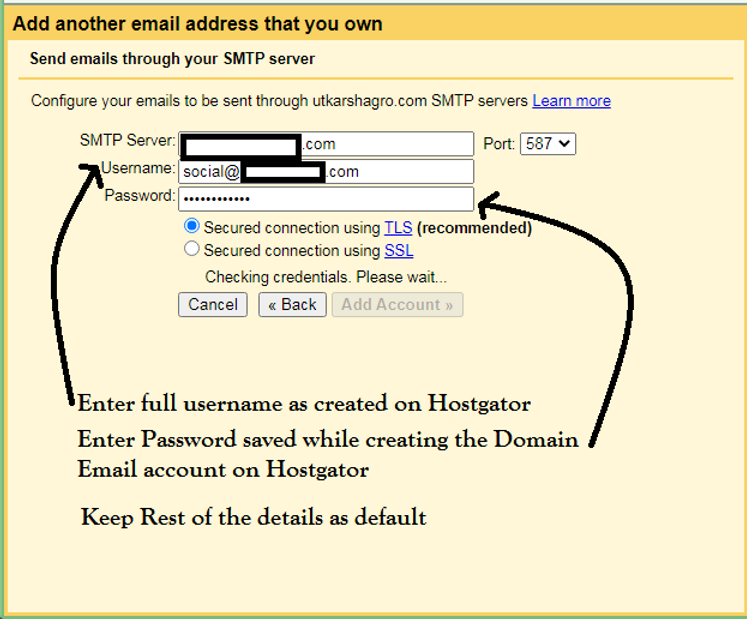
-
After this step, you have to verify the transaction by submitting a code which you will receive on your domain email id.
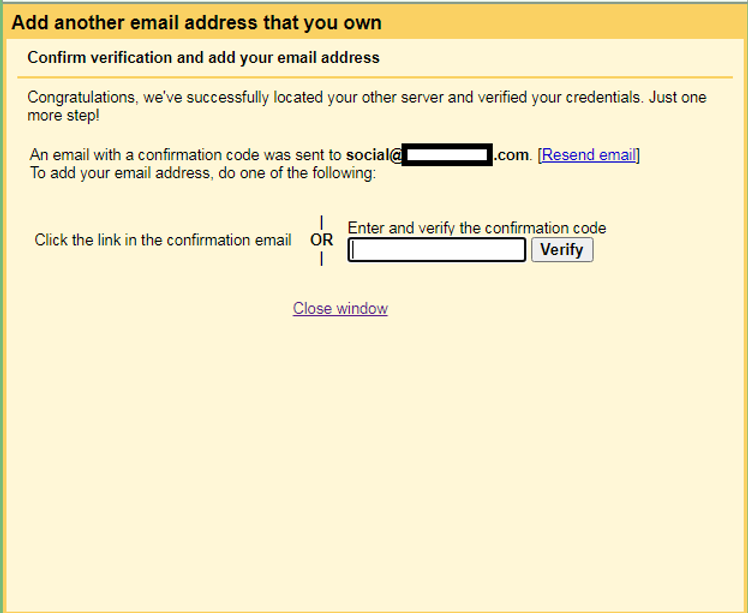
-
But as you have already set a forwarder in advance, the code will come in your free Gmail inbox.
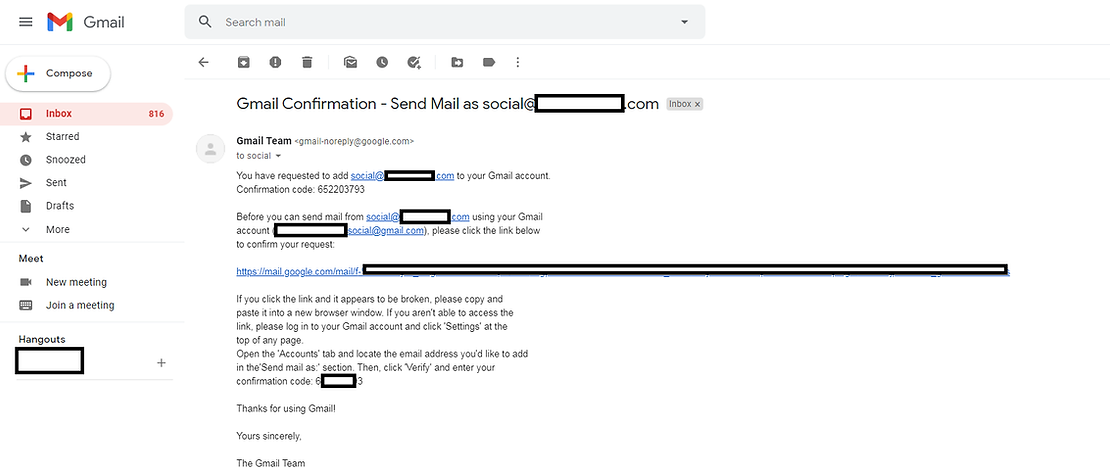
-
You can either click on the link in this email or you can add the code provided here in the pop-up window.
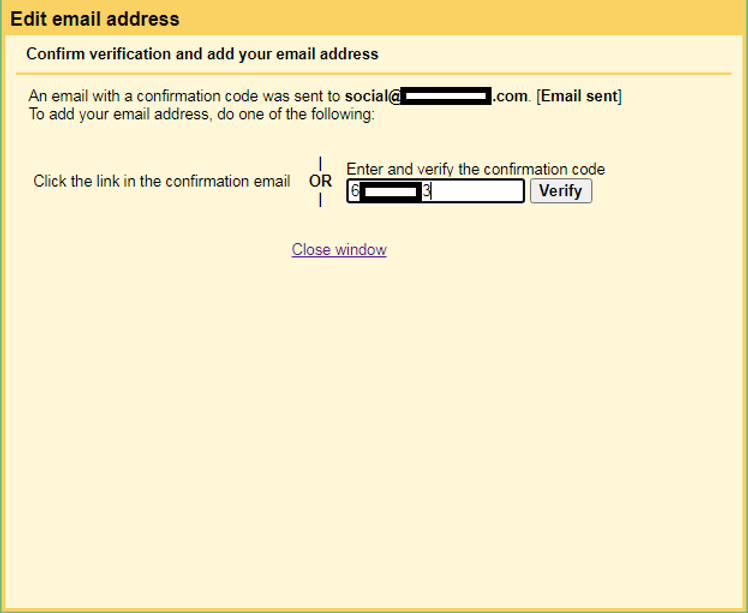
-
Set the new domain email id as default and also set up the “reply from” settings.
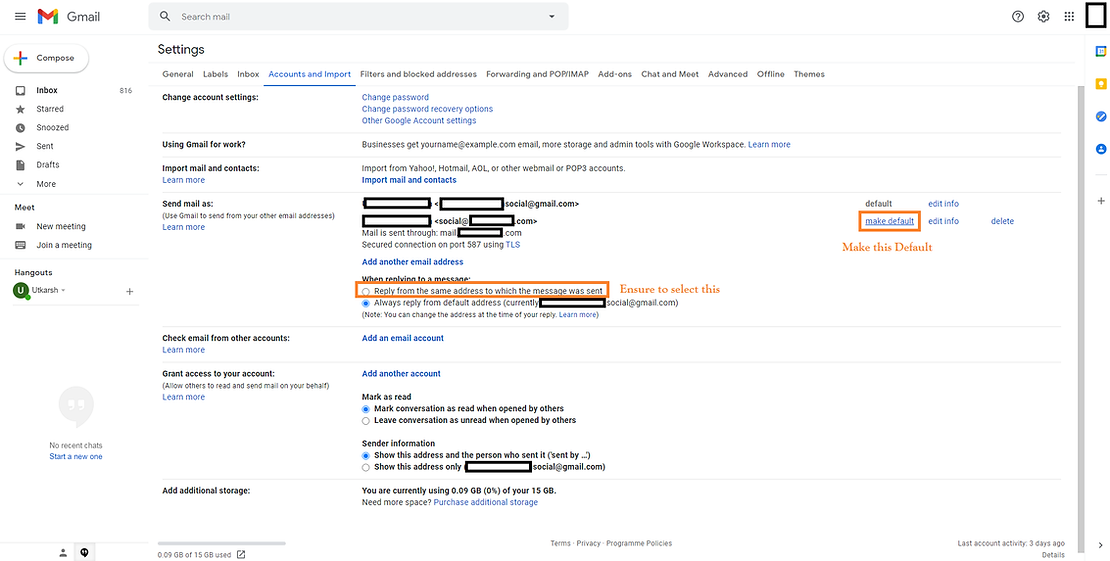
-
Cross verify by clicking on Compose Email and then sending a Test email to other email address.
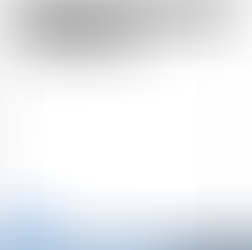
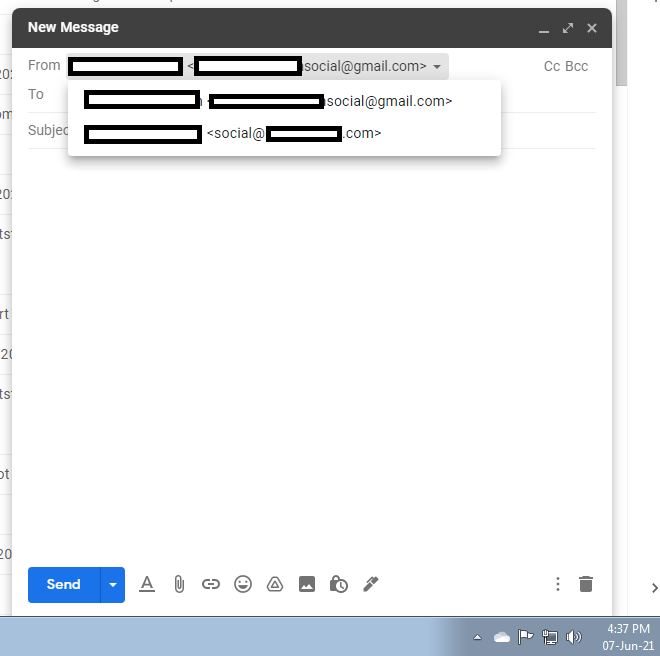
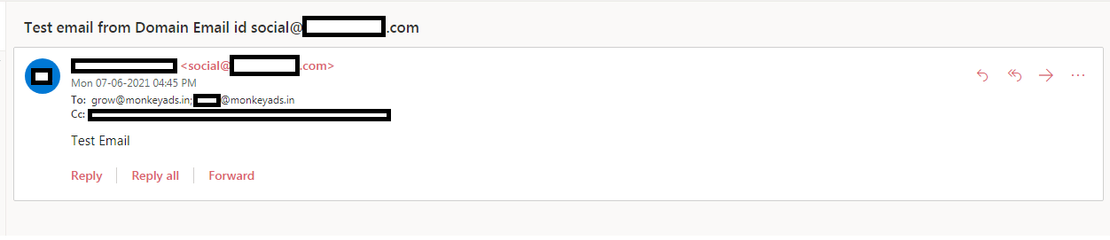
That is it. You are ready to use domain email id from Gmail’s application.
So if you love using the features of Gmail, you can keep using them for FREE and at the same time have your domain email ids for the right brand presentation.
The process for setting up Alias in Outlook is also similar. You can read this blog for more details on the same.
Avoid sending bulk emails from your main domain email id.
Please note that the probability of getting the email in inbox will gradually increase as you keep on using these email accounts.
If you have any queries, suggestions or feedback, please drop your comments.
If you want to have a collaborative working using cloud service then do refer this blog of ours:
Follow us on social media to stay updated with the most advanced solutions of digital marketing.
Courtesy:
Gmail
Hostgator