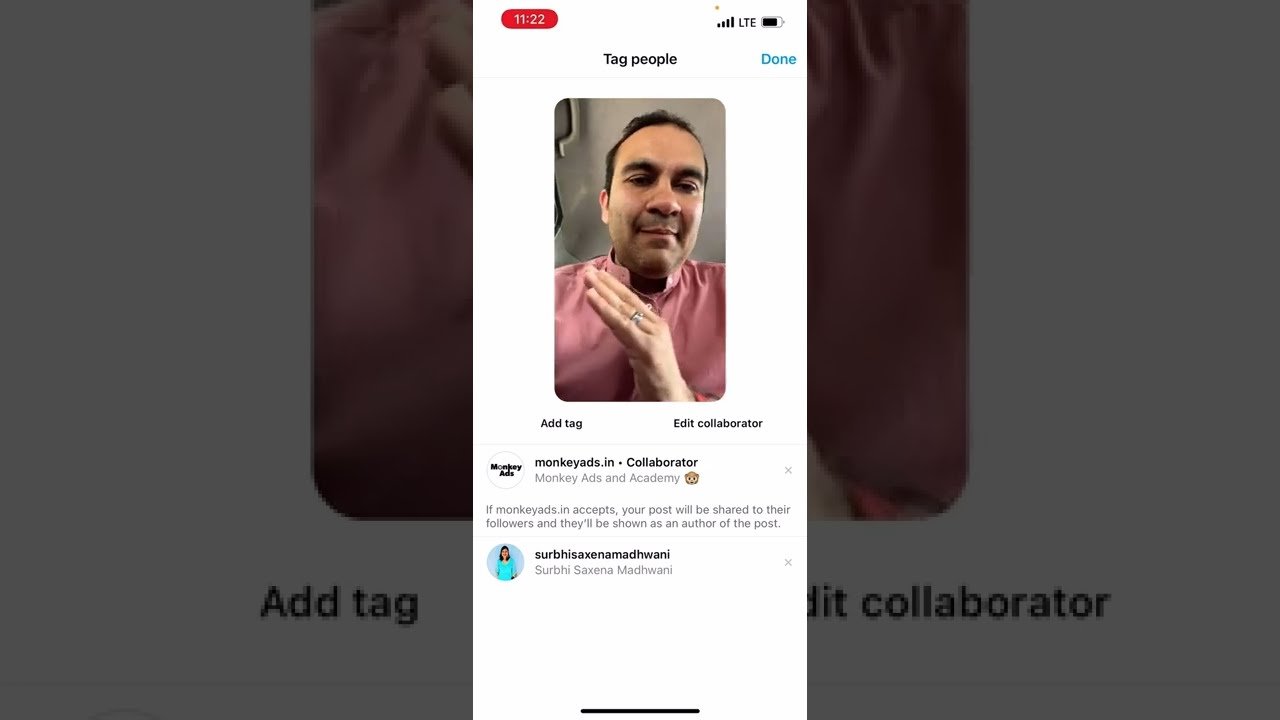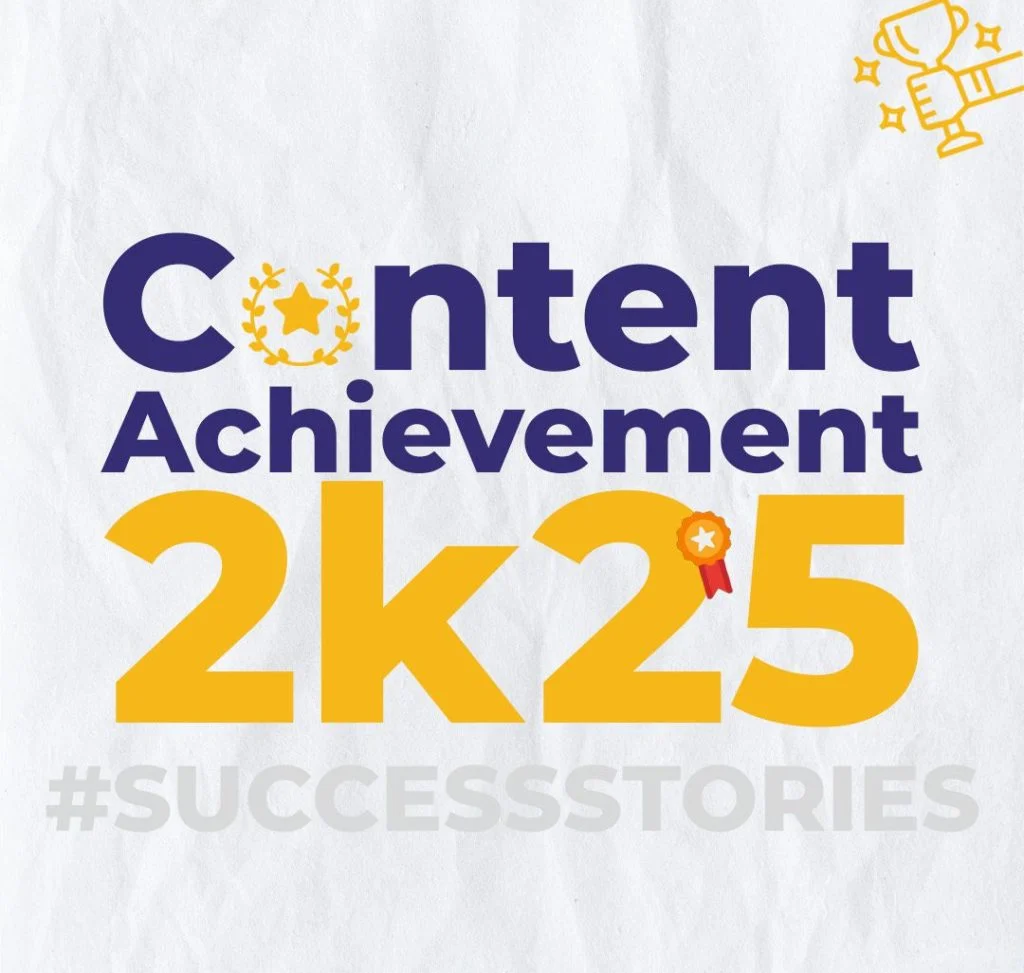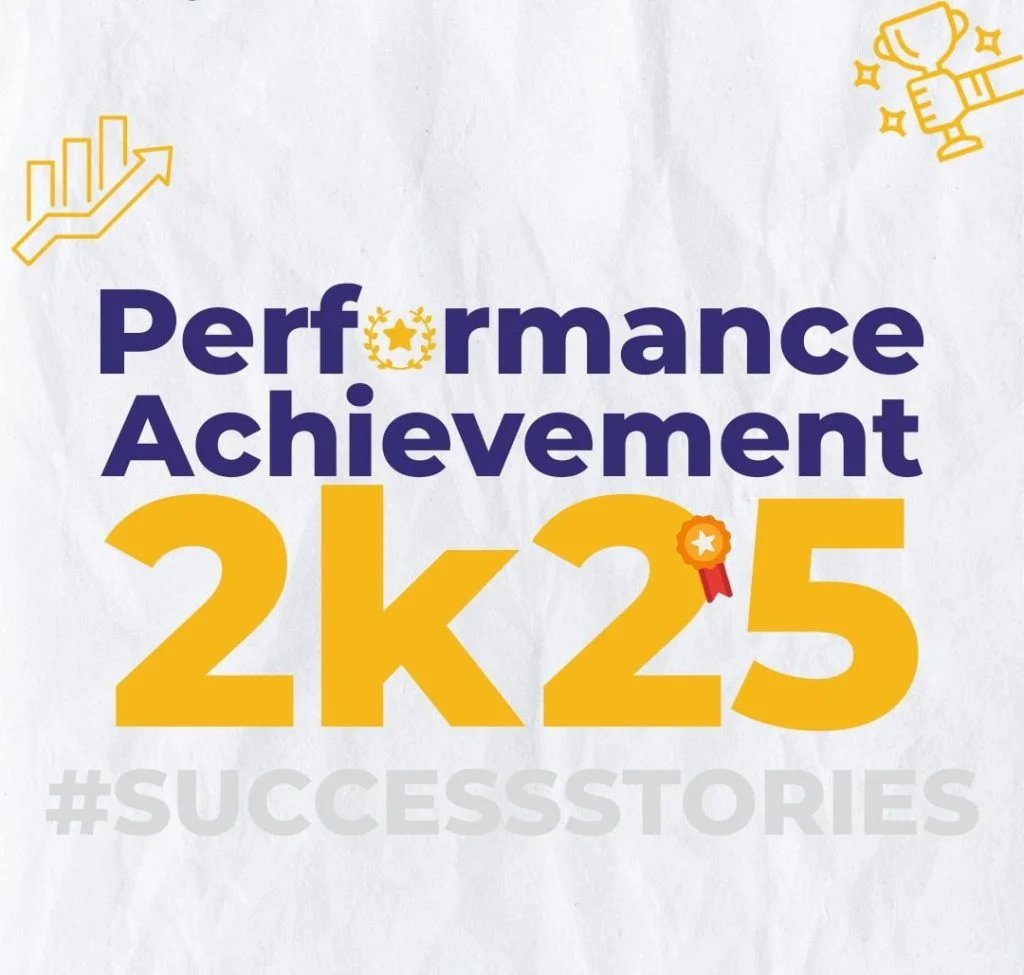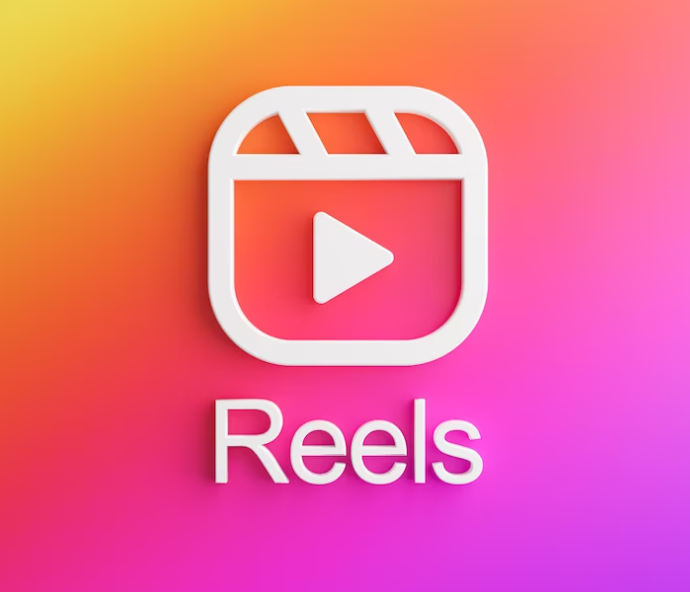
Reels are the ideal way to broaden your audience, increase participation, and establish a community. It's impossible to dispute their popularity (or viral nature).
Reels on Instagram do require time, talent, and effort, though.
In this manual, we'll show you how to harness the potential of reels, how to make your own, and what we've found works best.
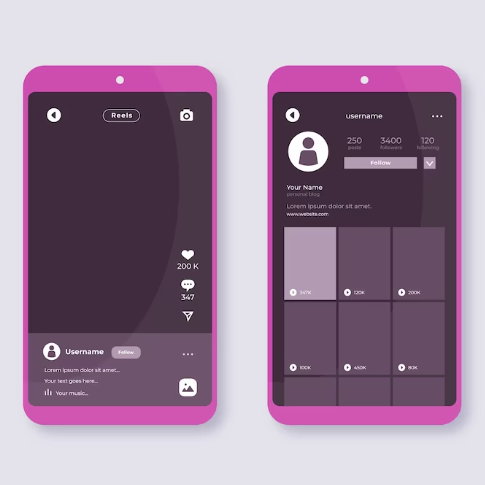
Steps to record a reel:
-
At the top, select Create New, or swipe right anywhere in the Feed.
-
Reels are at the bottom of the scroll.
-
Tap the record reel and hold it down to record a clip, or tap it once to begin recording and once more to stop. To add a video from your camera roll, you can also tap the camera roll icon in the bottom left corner.
-
Click Preview.
-
Press Edit clips to see, edit, or remove the previously recorded clip, and then tap Done.
-
To add stickers, draw pictures and text to your reel or download it to your device, tap the top of the screen. After adjusting the timing of the text with the slider at the bottom, select Next.
-
To edit your cover photo and add a caption, select Edit cover.
-
Share by tapping Share to Reels.
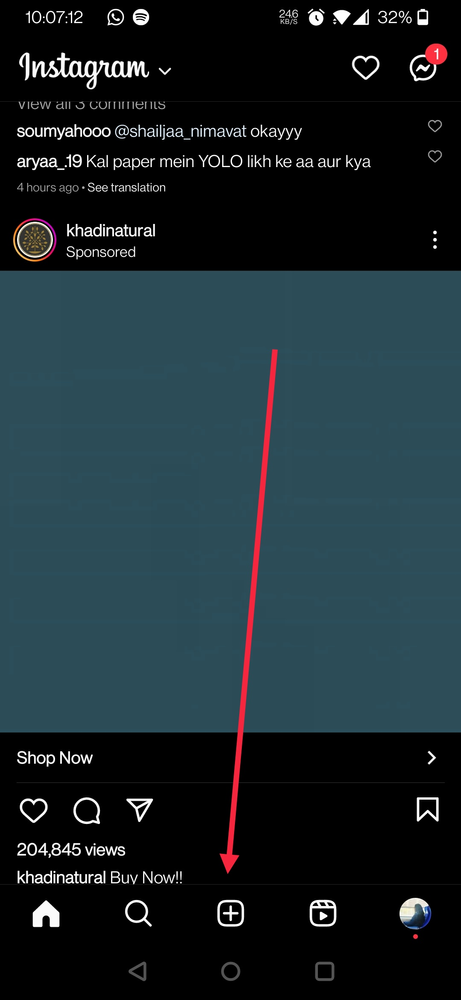
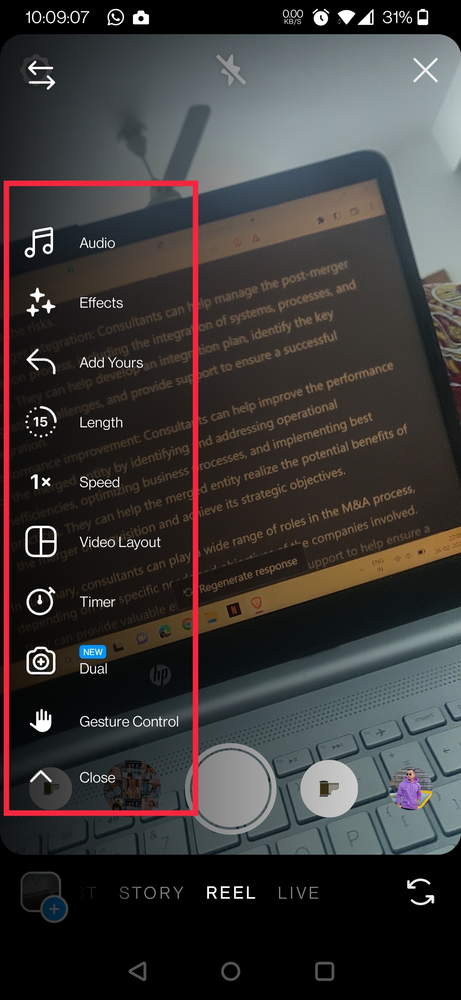
Steps to add music in your reel:
-
There is a tool menu on the left when you record a reel. To search for a song in our music collection, tap audio. You have the option of playing a particular music segment.
-
Length to modify the reel's length. Your reel's maximum length will be determined by this.
-
Speed to alter the reel's speed. This will have an impact on your clip's audio and video.
-
Use a timer to set the duration of your clip. When you go back to your clip, a countdown till the start of recording is visible.
-
View the conclusion of your last video. The transparent image can be used to position your following clip before recording. This won't show up until after your first clip has been recorded.
-
To locate and add a camera effect, use the effects menu at the bottom. To view the most popular effects, swipe up. To find additional effects, touch search.
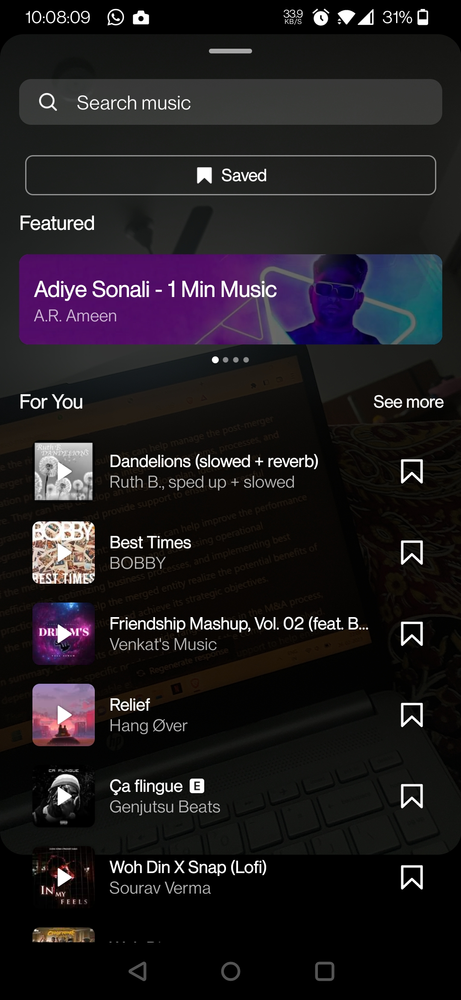
Remember that you can also record your own audio for a reel.
Original audio on Instagram
The original audio is either original audio that you made while creating your reel in the Instagram app or original audio from a different reel creator that was used in a video that you posted. When someone uploads a reel with original audio, their username will be seen.
Anyone on Instagram can record a reel using your original audio if you submit a reel to a public Instagram account. Nobody can make a reel using your original audio if your account is set to private.
Instagram modifies the description to include the name of the song and the artist when you upload legally obtained music as original audio.
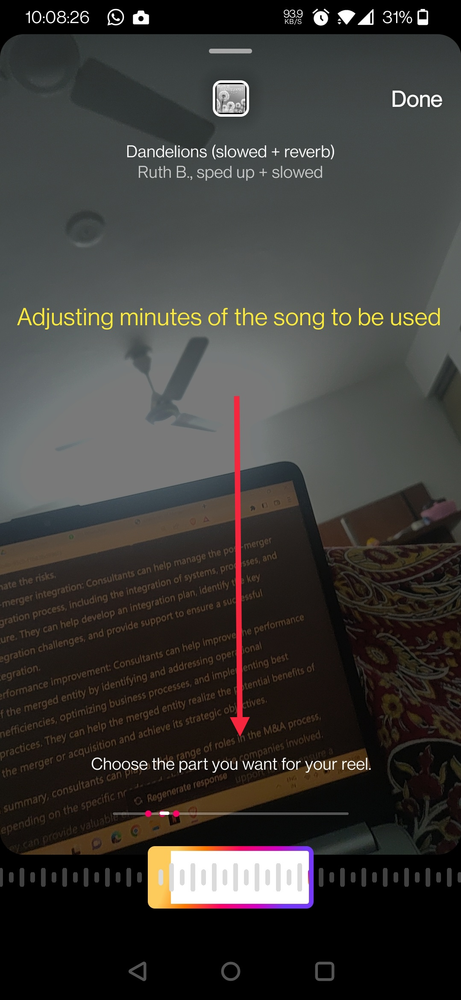
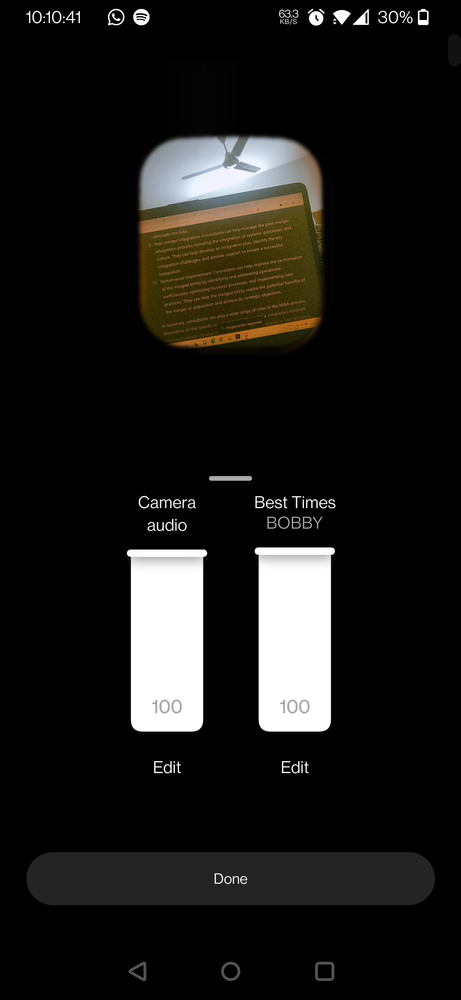
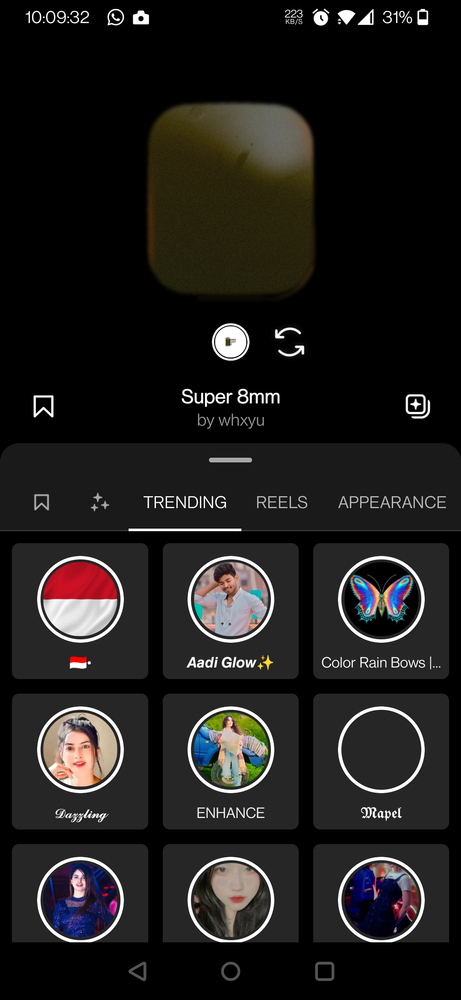
Steps to doing a voice-over in your reel:
-
Tap Preview at the bottom once you've finished recording your reel.
-
At the top, select audio, then at the bottom, select Voiceover.
-
To add audio over the video, tap or hold the record. Then tap Done to complete sharing your reel.
-
You may record more than one voiceover clip for your reel, so keep that in mind.
-
To change the starting point of your voiceover, use the slider bar.
-
Hit back, then tap Discard to get rid of the most recent voiceover tape you recorded.
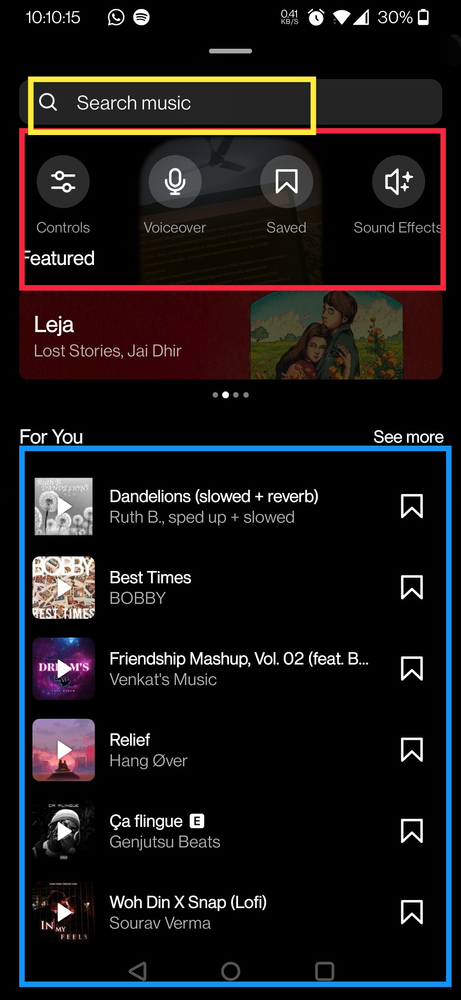
Steps to remix a video/reel:
-
At the bottom of the reel you wish to remix, press tap ig-three-dots (for iPhone) or ig-three-dots (for Android).
-
You may choose whether you want your clip to display before or after the original video by tapping Remix this reel.
-
To choose a new layout, tap layout Layout on the right-hand side of the screen. There are layout options where your remix is displayed next to or below the original reel, where the original reel is displayed in the top right corner of your remix, or where the original reel serves as the remix's background.
-
Save your reel.
To shoot 2 videos/ use two videos from your device:
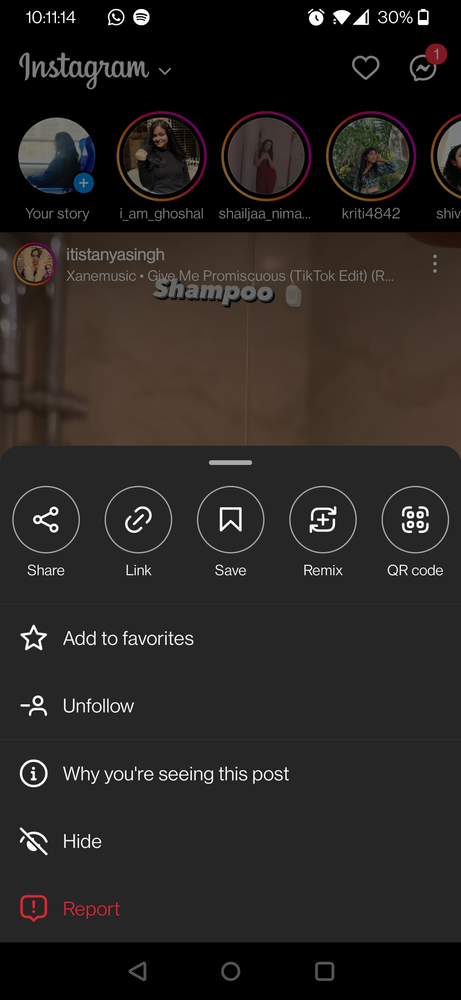
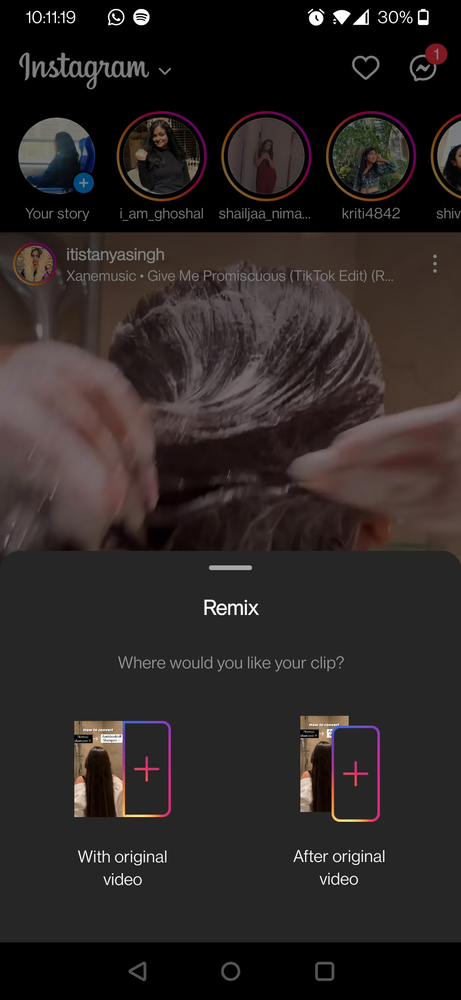
What if someone else remixes your reel?
-
If your content is remixed by a public account, you'll be notified.
-
If you keep your account secret for more than 24 hours, remixes will be removed.
-
You can provide your content for download to remixers. Remixes that other people have made using your reel or feed footage are not available for download.
-
If you disable remixing, any previously made remixes of your reels and feed videos will continue to exist on Instagram unless you remove your post.
-
All of your video or photo's remixes will also be recovered if you restore a video you deleted within 30 days.
-
Remixes made using your reel or photo will also be deleted if you delete it.
Steps to control who can remix your created reel:
-
To access your profile, tap Profile or your profile photo in the bottom right.
-
After selecting more options in the top right, select settings.
-
Reels are followed by Privacy, then remix.
-
You can control your choices for each kind of video from this point. Toggle remixing on or off by tapping the option next to Allow for reels, Allow for feed movies, or Allow for photographs.
Steps to collaborate with another account for a reel:
After you are through the above-mentioned process, the next step (just before publishing the reel) would be of editing the cover page and tag/collaborating with people.
In the ‘Tag People’ option, you will get two options. One is to tag a person, it will simply send them a notification that you have tagged them in your post/reel. Through this feature, you can enable the audience to know who all are there in the reel or are connected to the reel.
The second option of collaboration is the feature that enables two accounts to post the same posts together. Here, the followers of both accounts can see the reel if the person (to whom the collaboration request is sent) accepts the request.
The blog is compiled and written by Ms. Vidhi Thakar who is a content contributor on our website. The views and opinions presented are hers. If you have any questions or feedback, kindly please write back to us.